Last updated: February 11, 2019
Adding A #ONESHOT Overlay To Photos
Adding A #ONESHOT Overlay To Photos
TRENDING NOW!
-
BTC Hair Trend Report
Quiet Luxury Blonde: The "Old Money" Trend Explained
-
Business
10 Red Flags Your Client May be a Problem Child
-
Business
5 Tips To Raise Prices & Increase Revenue Without Losing Clients
-
Business
What Would You Do: How to Cope With Hairdresser Burnout
-
Health & Wellness
Stylists Support Clients—But Who’s Supporting Us?
-
Mental Health
How To Return To Work While Grieving
-
Curly
Long Layers: 10 Pro Tips + Common Cutting Mistakes
-
Business
Mental Health Tips For Salon Suite Renters




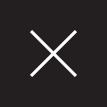


 or
or






