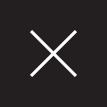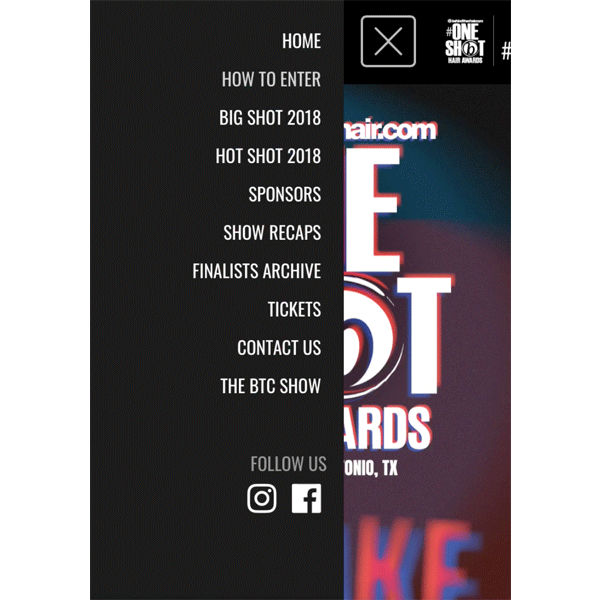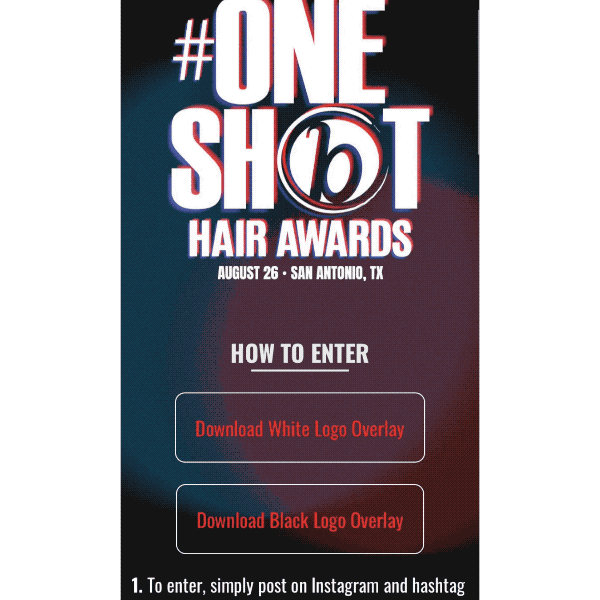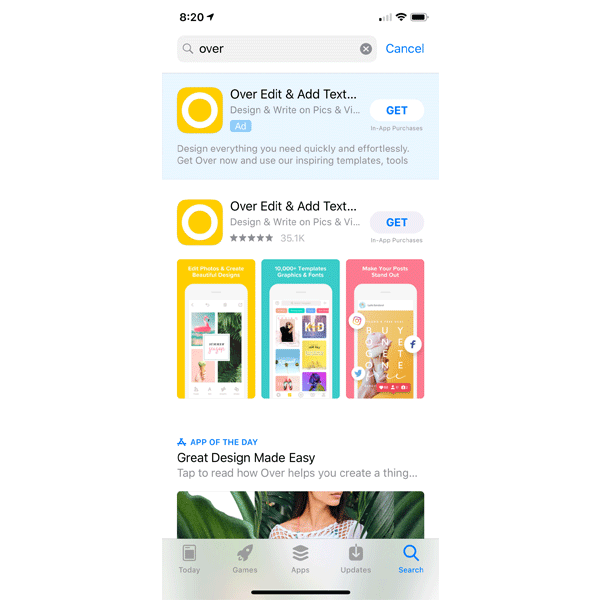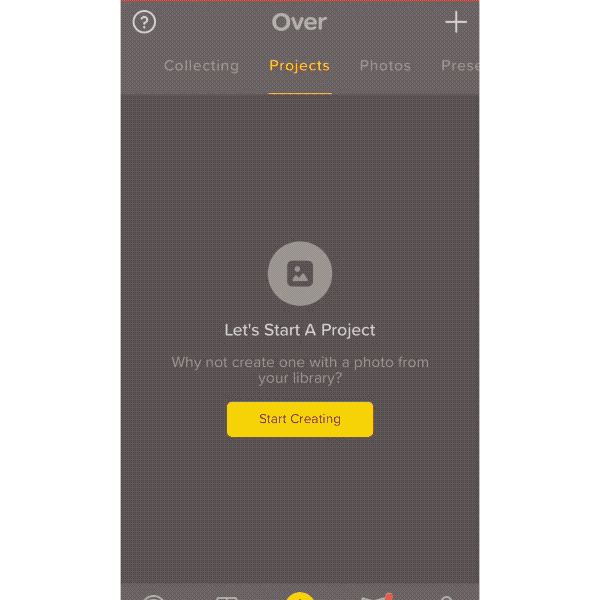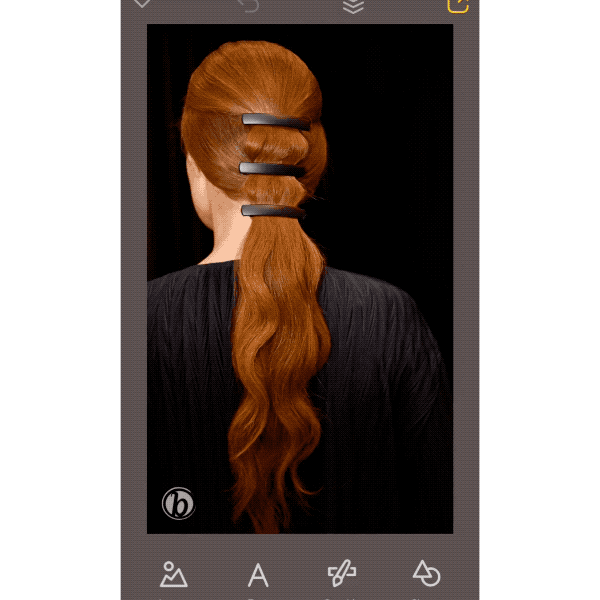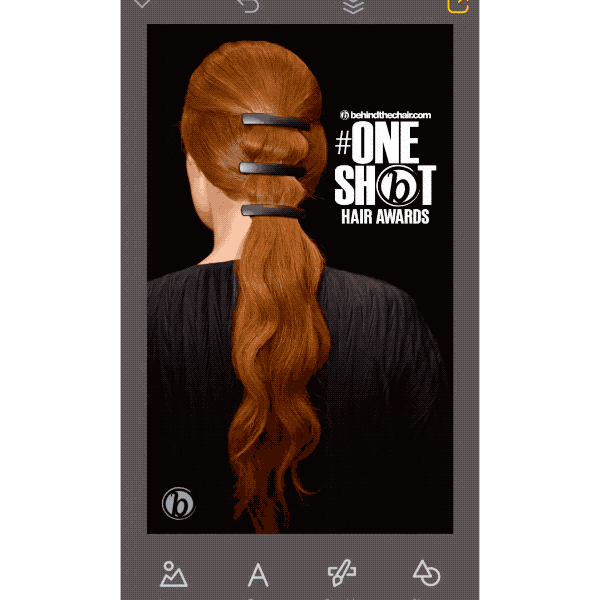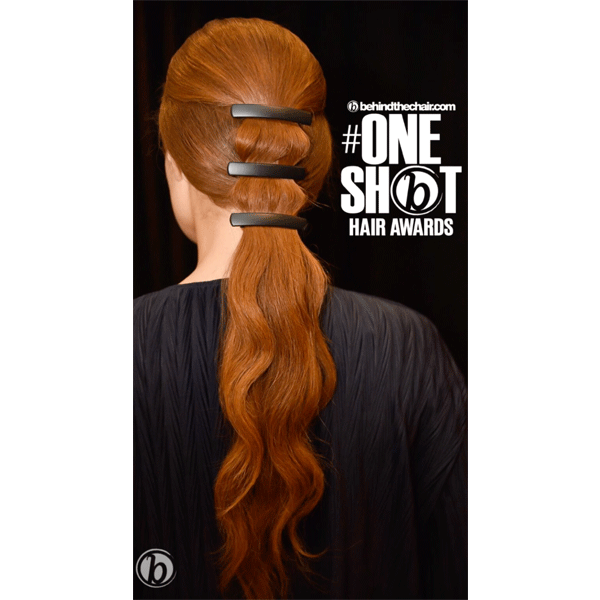Last updated: February 11, 2019
Adding A #ONESHOT Overlay To Photos
Adding A #ONESHOT Overlay To Photos
VIDEO 
HOW-TO STEPS 
YOU MIGHT LIKE THIS
-
#ONESHOT Hair Awards 2017
Platinum With A Shadow Root
-
#ONESHOT Hair Awards 2017
Viral Blonde Pixie
-
Hair Color
Unconventional Metallic Mermaid
-
Hair Color
Shining Metallic Silver
-
Balayage
Dimensional Brunette Balayage


TRENDING NOW!
-
Hair Color
WWYD: How To Stop Your 6N From Turning Orange
-
BTC Hair Trend Report
The Biggest Haircut Trends of 2024
-
Bobs
How to Avoid a Bulky Bob: 4 Techniques To Try
-
Copper
What Is The "Cowboy Copper" Hair Trend? Here's What It Really Means...
-
Glossing/ Toning
How To Achieve "Glass Hair": Smart Hacks From Hairdressers
-
Celebrity
10 BIPOC Celebrity Hairstylists Who Are Making Major Waves In The Industry Right Now
-
Curly
Long Layers: 10 Pro Tips + Common Cutting Mistakes
-
Uncategorized
TikTok's Viral "Scandinavian Hairline" Is Actually Not New...